Everything you need to know about video resolution
Video basics series
In the world of video hosting and creation we often stumble upon various digital measurements. As a video creator it is important to know the key differences between video resolution, pixels and aspect ratio, and to know how to choose the right one for the needs of each specific video. In this article, we outline why it is good to consider what video resolution to use when you’re shooting and exporting videos.
First things first: what are video resolution, aspect ratio and pixels?
If you were born in the 90s (or even before that) you would know a good thing or two about video resolution. Remember the first video consoles and PC games from that time? When you really try to think about it, you might remember that the characters were appearing quite ‘square’-ish. And by square, we mean pixelated. This is because pixels determine video resolution. In short, the more pixels per frame, the higher the quality of the video - or so-called video resolution.
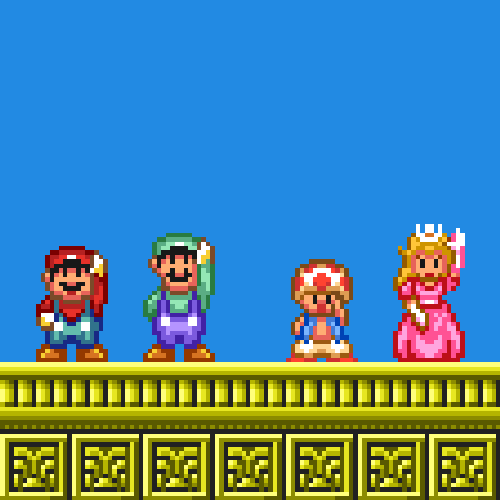
And there is this thing called video aspect ratio. The video aspect ratio is all about the size of the video, and we are not talking about data size here, but the width. The ‘ratio’ part applies to the width in comparison with the height of the video. Does 16:9 sound familiar? How about 4:3? To put it more easily, these numbers describe the video’s shape. They are a formula of width to height. For example, square videos have an aspect ratio of 1:1 (while the width is the same as the height). The 16:9 video aspect ratio is also commonly known as ‘widescreen’, whereas the 4:3 video aspect ratio is higher vertically.
You might ask why this is important for you as a video creator. Well, when it comes to shooting and exporting videos, taking into consideration things like video aspect ratio and resolution in terms of pixels beforehand is a wise thing to do. Otherwise, your video might end up like the below shot of Mike Wazowski (and we would like to spare you the trouble).

Different types of resolution
Now after we’ve finished our mini “Video aspect ratio, resolution and pixels 101” course, it is time to dive further into resolution and its relationship to the data size of your video.
In our wonderful modern world, everything in terms of resolution needs to be as sharp as possible. We are not doing ‘High Definition’ (HD) anymore, we are talking about 4K resolution and even 8K resolution nowadays. Sure, 8K sounds mighty impressive, but what do these numbers mean? Here is a detailed overview per resolution.
Standard Definition (SD) is a video resolution that is neither high nor enhanced. Types of Standard Definition are 240p, 360p and 480p. The ‘p’ stands for—you guessed it—pixels. The numbers part, the 240, 360 or 480, in terms of Standard Definition stands for the width of the video. So, a video that is 480p, is a Standard Definition video that is 480 pixels wide. The video aspect ratio determines the width (480p) in ratio to the height of the video. A 480p (4:3) video has a resolution of 640 pixels high and 480 pixels wide. A 480p (16:9) video has a resolution of 720 pixels high and 480 pixels wide.
High Definition (HD) video types include 720p (which means 720 pixels wide) and full HD is 1080p (which means 1080 pixels wide).
A 2K resolution is 1440p (which means 1440 pixels wide). You might wonder where all of a sudden these K’s come from. Fun fact: the K stands for ‘Kilo’ and kilo in Greek means 1,000. A video is considered 2K if its width falls in the 2,000-pixels range (a 2k 1440p (16:9) is for example 2560 pixels high and 1440 pixels wide). The 4K video resolution is 2160p and lastly, an 8K display resolution is a whopping 4320 pixels wide video.
How to select the right video resolution
Higher resolution means more clear and crisp image and sound quality. It also means a bigger file size, resorting in a longer time to export and calculating power needed from your computer. When it is important to show great detail in your video, this is something you need to take into consideration.
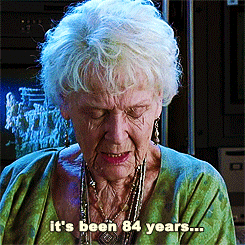
When you are creating a video that is like a talk through—a lower resolution might suffice. We advise you to do some field research in order to find out what resolution suits your video best. When you are exploring different resolution types, please keep the following items in mind.
1. What is the objective or subject of your video? When it needs to be aesthetically pleasing like cinematography, we recommend a higher resolution video (like full HD or higher).
Psst, Kinescope already supports 4K videos! Just send us a message in the chat and we'll enable it for you.
2. How much detail do you want to display in your video? For this goes as well, the higher the resolution, the more detailed information you can show.
3. What do your viewers like? What are their needs and possibilities in playing your videos (think about their internet connection for example)?
4. Where are you going to display and share your videos from? When choosing a platform and sending options (like e-mail or embedding) this is also something to take into consideration.
That’s all folks
.gif)
Hopefully you’ve learned that video resolution, pixels, and aspect ratios aren’t really rocket science. Take the notes above into consideration when choosing your ideal resolution and aspect ratio, and you are good to go.
If you’re looking for a reliable and easy to use, all-in-one platform to host your videos (in 4K😉), be sure to browse around Kinescope’s dashboard: upload and securely store hundreds of traffic- at an unbeatable price.

